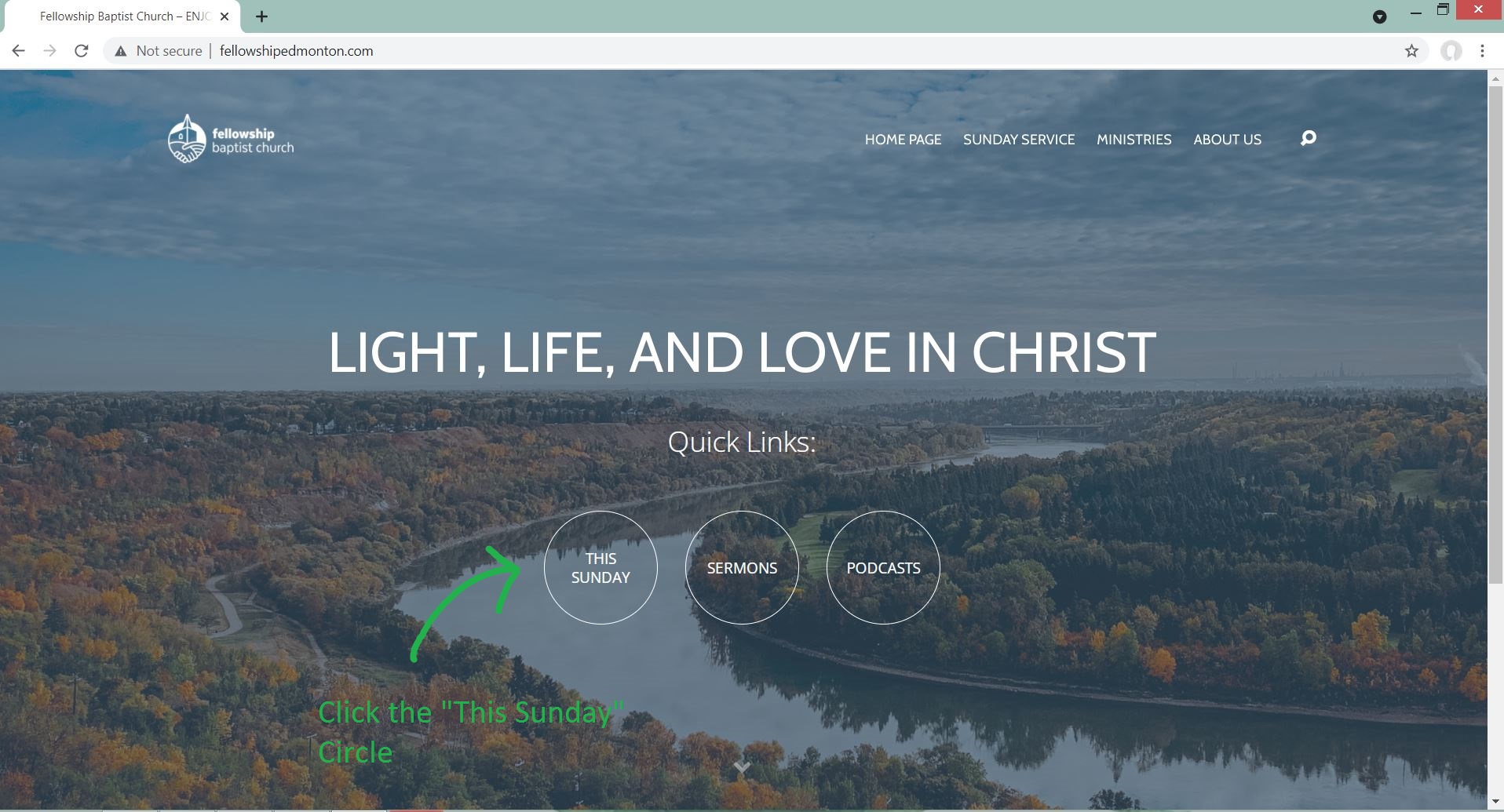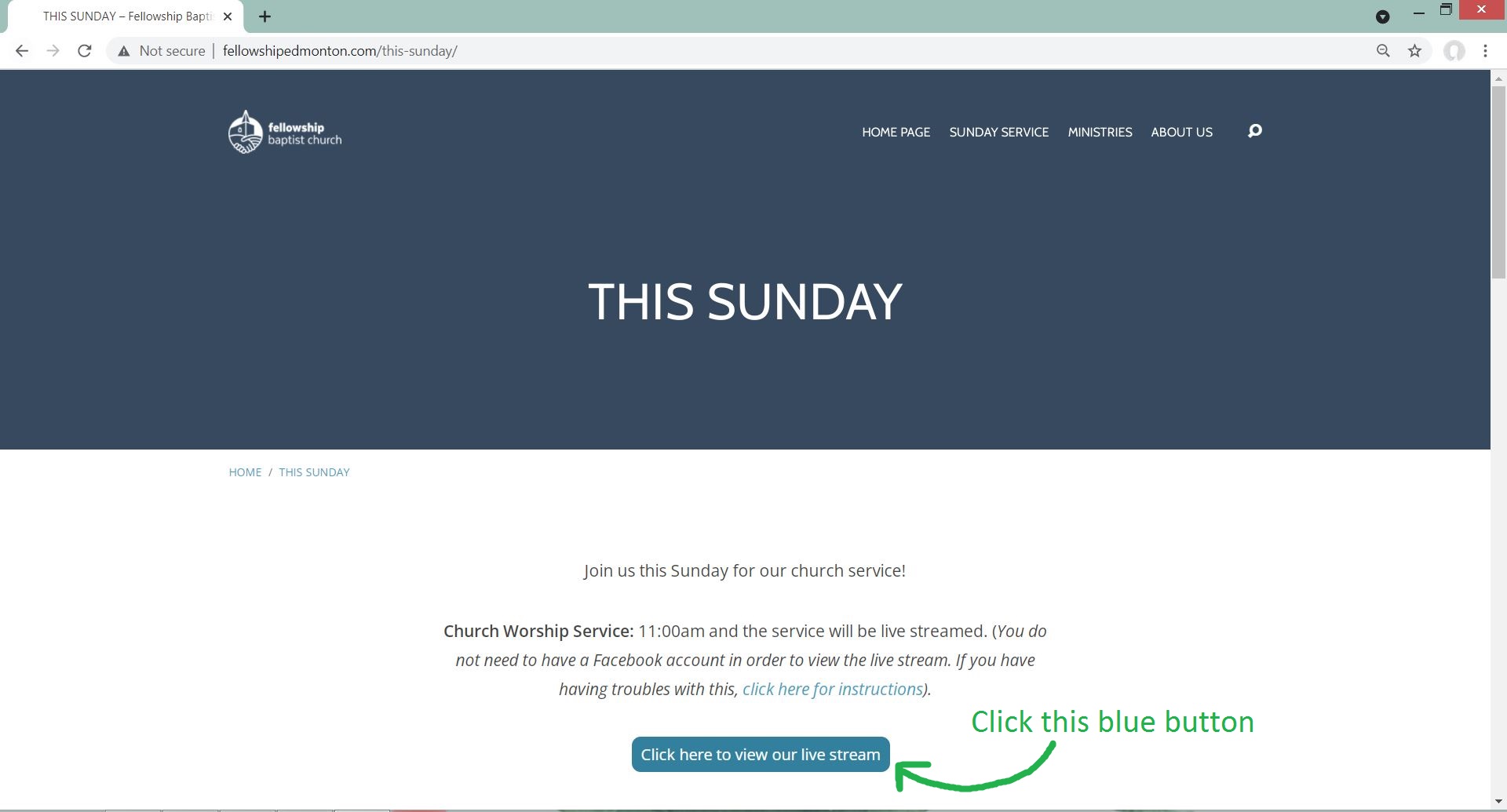Hello there! Here are some step by step instructions to help you view our church’s Live Stream through the web browser on your computer. We use Streaming Church to Live Stream our service, but you don’t need an account in order to join online. Just follow these simple steps to get you there!
- Open the web browser on your computer. Depending on the type of computer, you may have a different web browser. Some common ones are Internet Explorer, Google Chrome, Mozilla Firefox, and Microsoft Edge. Any of these will work – for the purposes of this step by step, I will be using Google Chrome.
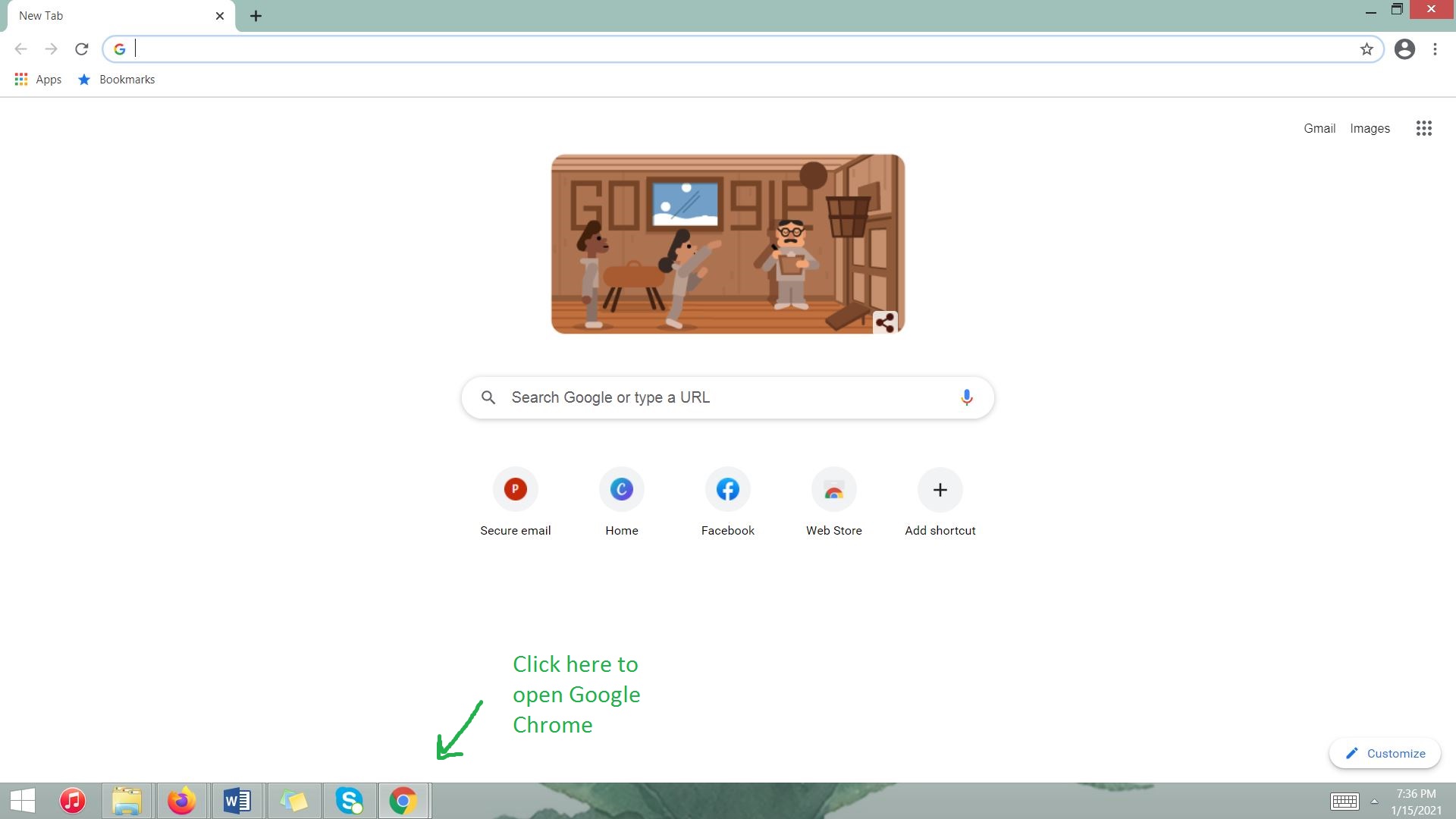
- At the top of the web browser, there will be space to enter the name of the webpage. Type in www.fellowshipedmonton.com. This will take you to the church’s website.
3. Click on the “This Sunday” Circle in the middle of the Screen.
4. Click the blue button that says “Click here to view our live stream”. This will open a new tab to Streaming Church.
5. Before you are able to view the live stream, you will need to input a nickname and your email address in the white box in the middle of the screen. After you have inputted this information, click “Enter Live Service”.
6. This is what your web browser should look like when you enter the live stream service. The big box to the left is where the service will be shown and the little box to the right is where the chat is if you wanted to speak to others watching the service.
Make sure to turn up the volume on your computer by clicking the volume button in the bottom right hand of the screen.
Enjoy!
If you have any questions or are still having troubles watching our Live Stream, feel free to call our office at and we would love to help you!